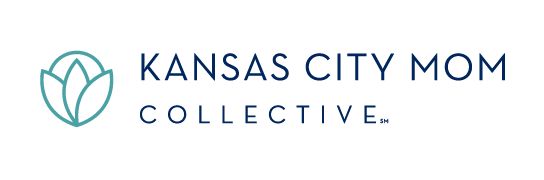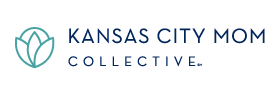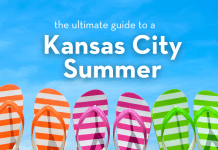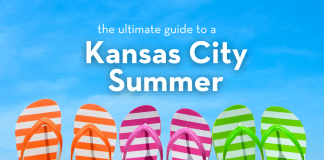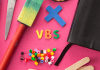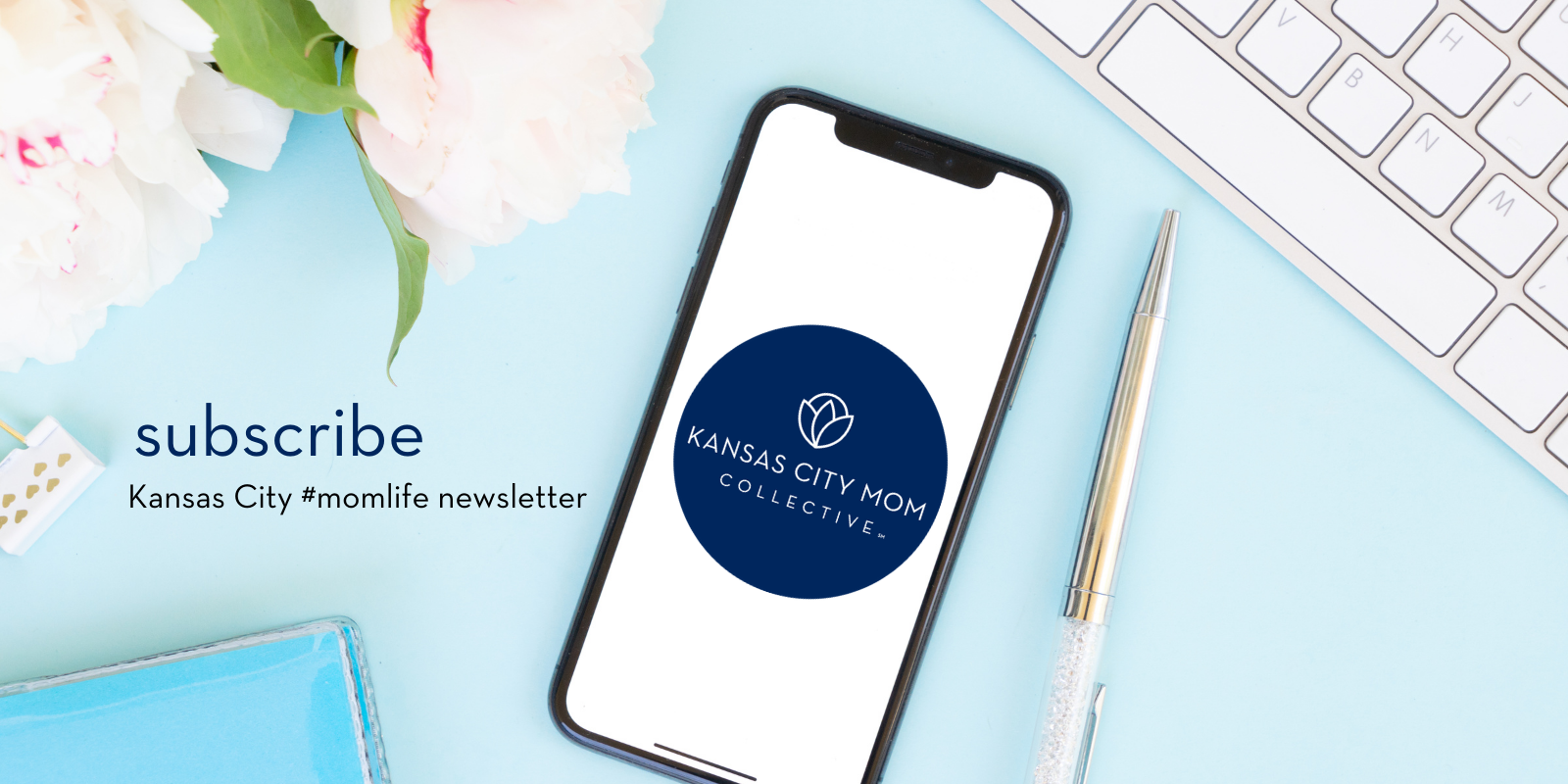Nearly all of us have a cell phone these days; more than likely, it’s within a grab’s reach, even at the present moment. While we, as mothers, need to make conscious efforts to separate ourselves from this distraction on a regular basis, there are also tremendous opportunities within this little device – my favorite being the camera feature. Combined with some handy tricks and a fancy little app or two, this tool can actually capture some amazing moments with amazing beauty. All it takes is knowing how to use it. 🙂
When getting ready to take a picture, here are some quick and easy tips to make sure you start with the best image you can. There are many, many articles out there that cover “iPhoneography” but these are my top three tips:
1. Light is what will make or break the shot. This will be a common point I mention in all parts of this series, regardless of whether the photography is with a phone or a DSLR. Learn to watch the light everywhere you go. If your environment is dark, your image will be grainy and/or blurred.
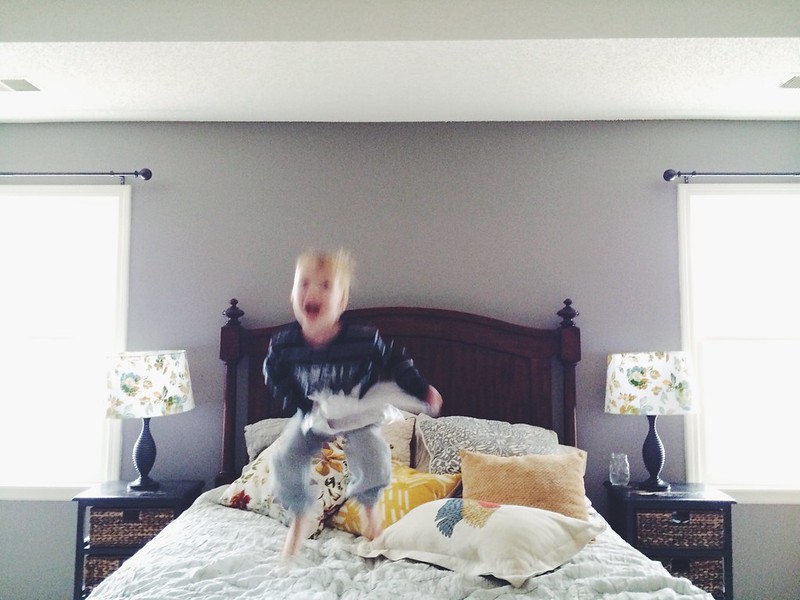
My son is blurry in this picture because the light in the room wasn’t bright enough to make up for this movement. You have to remember, however, that sometimes blurry tells more of a story …
Indoors, looking for the brightest spot in a home to position your subject will allow for a crisper image. Additionally, to make the most of this light, turn off artificial lighting and consider facing them towards the natural light so that their eyes “catch” the light and are brighter, as a result. This natural light makes skin softer, smoother, and gives an all over more organic feel to the image.

Here, I am breaking my own rule of not making my children sit and smile for a picture. First, in my defense, it WAS Christmas Eve. Second, I’ve discovered the light just inside my bedroom window creates beautiful soft light for a quick portrait.
If you’re outside, a shaded place will avoid harsh undereye shadows. Before you take the picture, quickly look at your subject and evaluate any shadows to decide if turning them will add or distract from the scene you are trying to capture. Many photographers prefer cloudy days for this reason; light is soft and natural while diffused enough that there will not be patches of light and/or shadows across the subject.

The even light across Tristan’s face is the result of a beautifully cloudy day.
2. Tap to focus and expose. If your image is dark and/or out of focus, tapping on the subject you want to expose for on your screen will tell the camera how much light to let in. If the image is still too dark once you tap on the subject, tap on the darkest place on the screen to tell the camera to let in even more light.
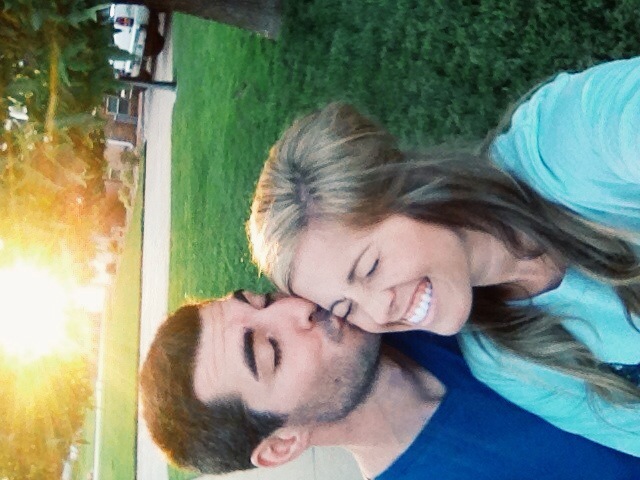
If I hadn’t “tapped to expose,” our faces would have been incredibly dark because the camera would have adjusted for all the light coming in behind us. Because I tapped on our faces, it let in enough light for our face and created the beautiful “sunflare” effect (light rays beaming through) in the background.
3. When you can, step in to zoom rather than zooming in with the finger swipe option on your phone. This is called “cropping in camera.” When you zoom in with the feature built in to the camera, the image can tend to be blurred.
Processing an image is what can really make it stand out as a beautiful photo. My favorite app to use is the $2.99 VSCO cam. What’s so neat about it, in my opinion, is that it can really help you visualize and practice photography concepts and edits similar to many expensive editing programs. The results can actually be quite stunning. Here is how I use it:
1. Start by opening the VSCO Cam app and taking the photo there instead of with the iPhone camera. If you have photos already stored in your phone or if you accidentally take a photo on your iPhone rather than through the VSCO app, don’t worry! You can easily open your photos in the VSCO app and add your favorite edits that way! If you open VSCO and put two fingers simultaneously on the screen, you’ll see two red circles. The first circle deals with focus: drag this to the part of the picture you want to be the sharpest (usually the subject’s face). The second red circle deals with exposure, and much like the iPhone “tap” feature, just drag this around the light and dark places in the image to let a varying amount of light in. Ideally, you would drag it to your subject’s face so that the camera lets in enough light for the subject, but sometimes you have to vary this practice according to how your camera reads the light.
2. Rather than tapping the camera icon at the bottom of the screen to take the picture, hold it down and wait for the right moment to capture the shot. This is where you can practice the strategies in the previous post in this series – like waiting for the most genuine interaction or belly-est of laughs and then lift your finger to capture the moment. I tend to take several shots in a row without looking at them, interacting with my subjects instead to make sure I get the image I was hoping for. When the moment has passed, I will go back and check to make sure I got what I was hoping for. As I’ve mentioned before, I never ask kids to say “cheese!” I might ask them to show me their muscles, give each other a bear hug, tickle each other or even make a silly face and then snap the shot at the moment their grins are widest after participating in the goofy activity I’ve just instigated. I then choose the best image from the lot and start editing.
3. Once you’ve taken the image, VSCO has several filters (edits with specific color schemes and brightness levels) from which to choose from. I’ve noticed that the black and white filters can not only hide a little bit of blurriness, but also, to an extent, mask poor, artificial lighting.

This picture was very, very dark to begin with (underexposed). I used the VSCO app to take the picture, then worked with the “exposure” editing option, and finally turned it black and white to hide the poor lighting of the room.
However, you also have the option of editing the image yourself (even after using a filter). This is especially helpful if the image is too dark or too bright. Although the icons take some getting used to, the editing possibilities are endless. By selecting an image and then the wrench and paint brush icon, you can not only access the filters, but also the individual editing tools used to create specific looks. From left to right, here is a super quick rundown of the options:
Exposure: This controls how much light/brightness an image has.
Temperature: This adjusts the blue or yellow in a photo. The simplest explanation is that bright sunlight is generally yellow and shade has a bluer color. Indoor light can tend to be yellow. By adjusting the temperature, you can adjust the natural shade the camera reads from the light.
Contrast: By taking the contrast down, you give the image a softer feel. More contrast is going to pack more “punch.”
Rotate: The VSCO cam has its own ability to rotate an image.
Crop: If you are going to post your image to Instagram, cropping 1:1 gives the square appearance. It is also possible to tap and drag the corners of the square no matter which ratio you want to crop to in order to zoom in on a certain area.
Fade: Many vintage feel edits are more faded.
Vignette: A vignette is the darkened circle around the edge of a photo bringing the focus to the center. (Tip: Over-vignetting is an outdated trend …)
Tint: Similar to temperature, tint allows you to add more green (to the left) or purple (to the right) to an image. This can help to bring more natural pink into skin tone.
Saturation: This affects the overall intensity of colors in an image.
Shadows: Just as the title would suggest, you can bring more light into the shadows of an image with this editing option.
Highlights: These are the brightest areas of the photos. I don’t typically adjust these, but each image has it’s own data to work with and experimenting with the editing options is what will make your photo unique and beautiful.
Sharpen: This is a great trick to bring a little more definition to your photo, however, over-sharpening can give an over-digitized look to the photo.
Grain: This will naturally occur in photos taken in low light but adding some using this editing feature will give a more creative look to your image. It looks most like tiny grains of sand in the photo and especially with black and white edits can give a very artistic look reminiscent of film photography.
Highlight and Shadow Tint: The last two options in the VSCO editing cam are to give the highlights and shadows tints. Experimenting with the combinations yields very different results.
***
When it comes down to it, I believe in embracing the everyday – and I find great joy in doing this through photography. Although the quality for prints won’t ever be as impressive as a DSLR, using your phone camera and practicing the tips above can allow for a quick and beautiful preservation of the precious in your everyday.
Follow me here to see more of my IPhoneography in use on Instagram!